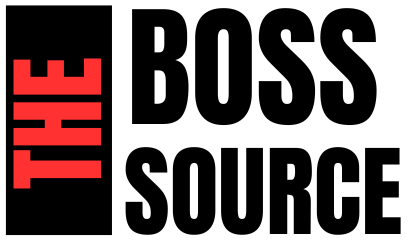Creative Cloud, developed by Adobe, is a comprehensive suite of software applications designed for various creative tasks such as graphic design, video editing, web development, photography, and more. This article will guide you through understanding, setting up, and effectively using Creative Cloud to maximize its potential.
Introduction to Creative Cloud
Adobe Creative Cloud is a subscription-based service that provides access to a collection of software used for graphic design, video editing, web development, and photography. It offers a variety of applications such as Adobe Photoshop, Illustrator, Premiere Pro, After Effects, and many more. Creative Cloud also includes cloud services that allow users to sync, share, and collaborate on projects across different devices.
Getting Started with Creative Cloud
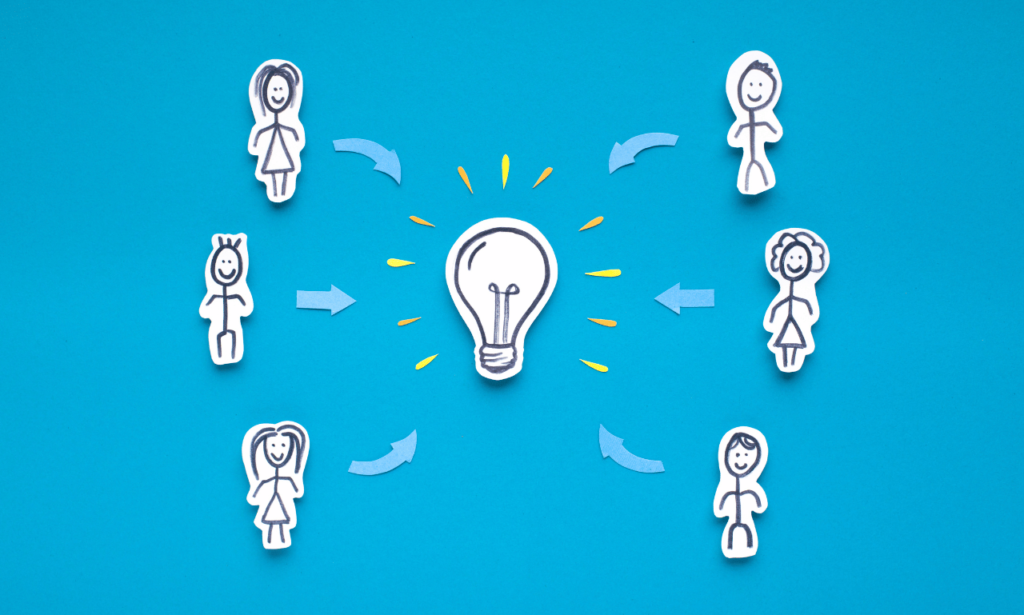
1. Choosing the Right Plan
Before diving into the applications, it’s essential to choose the right Creative Cloud plan that fits your needs. Adobe offers several plans, including:
Individual Plan: Ideal for freelancers and individual professionals. It includes access to all Creative Cloud apps.
Business Plan: Designed for teams and businesses, offering additional collaboration and management features.
Students and Teachers Plan: Provides significant discounts for educational purposes.
Photography Plan: Focused on photo editing and organization, including Lightroom and Photoshop.
2. Creating an Adobe Account
To use Creative Cloud, you need an Adobe account. Follow these steps to create one:
Visit the Adobe website.
Click on “Sign In” and then “Create an account.”
Fill in the required details and follow the prompts to set up your account.
3. Downloading and Installing Creative Cloud
Once you have an Adobe account, download and install the Creative Cloud desktop application:
Go to the Creative Cloud download page.
Click on “Download Creative Cloud” and follow the installation instructions.
After installation, open the Creative Cloud desktop app and sign in with your Adobe account.
4. Installing Applications
With the Creative Cloud desktop app, you can install any of the applications included in your plan:
Open the Creative Cloud desktop app.
Navigate to the “Apps” tab.
Browse or search for the desired application and click “Install.”
Exploring Creative Cloud Applications
Creative Cloud includes a wide range of applications, each designed for specific creative tasks. Here’s an overview of some of the most popular apps and their uses:
Adobe Photoshop
Photoshop is a powerful image editing software used for photo retouching, manipulation, and digital art creation. Key features include:
Layers and masks for advanced editing.
Tools for retouching, such as the clone stamp and healing brush.
Filters and effects for creative enhancements.
Adobe Illustrator
Illustrator is a vector graphics editor used for creating logos, icons, illustrations, and typography. Key features include:
Precision drawing tools for creating scalable graphics.
Advanced color options and gradients.
Integration with other Adobe apps for seamless workflows.
Adobe Premiere Pro
Premiere Pro is a professional video editing software used for creating and editing videos of all types. Key features include:
Non-linear editing for flexibility.
Support for a wide range of formats and resolutions.
Advanced audio and video effects.
Adobe After Effects
After Effects is a motion graphics and visual effects software used for creating animations and special effects. Key features include:
Keyframe animation for creating complex motion graphics.
Visual effects tools for compositing and enhancing videos.
Integration with Premiere Pro for streamlined workflows.
Adobe Lightroom
Lightroom is a photo editing and management software used for organizing, editing, and sharing photos. Key features include:
Non-destructive editing for preserving original photos.
Advanced color correction and enhancement tools.
Cloud-based storage and syncing for accessing photos anywhere.
Using Creative Cloud for Collaboration
One of the significant advantages of Creative Cloud is its collaboration features, allowing teams to work together efficiently. Here’s how to use these features:
1. Cloud Storage and Syncing
Creative Cloud offers cloud storage, enabling you to save your work online and access it from any device:
Save files directly to your Creative Cloud storage from within Adobe apps.
Sync files across devices to ensure you always have the latest version.
2. Shared Libraries
Shared Libraries allow you to store and share assets like colors, graphics, and text styles across your team:
Create a library in the Creative Cloud desktop app.
Add assets to the library from within Adobe apps.
Share the library with team members for consistent branding and design.
3. Collaboration and Feedback
Adobe provides tools for collaboration and receiving feedback directly within the Creative Cloud ecosystem:
Adobe XD: A design and prototyping tool that allows for sharing designs with stakeholders and receiving feedback.
Commenting and Markups: Use commenting features in Adobe Acrobat and other apps to review and annotate documents.
Maximizing Productivity with Creative Cloud

To get the most out of Creative Cloud, it’s essential to leverage its productivity features and integrations:
1. Keyboard Shortcuts
Learning keyboard shortcuts can significantly speed up your workflow. Each Creative Cloud application has its set of shortcuts, which you can customize to suit your needs.
2. Templates and Presets
Adobe provides a variety of templates and presets to help you start your projects quickly:
Use templates for common project types, such as social media graphics and video intros.
Save your presets for frequently used settings, such as export configurations and effect stacks.
3. Integration with Other Tools
Creative Cloud integrates seamlessly with other tools and services to enhance your workflow:
Adobe Stock: Access a vast library of stock photos, videos, and graphics directly from within Adobe apps.
Third-Party Plugins: Enhance functionality with plugins from third-party developers.
4. Mobile Applications
Adobe offers mobile versions of many Creative Cloud applications, allowing you to work on the go:
Adobe Photoshop Express: A mobile version of Photoshop for quick edits.
Adobe Lightroom Mobile: Edit and organize photos from your mobile device.
Adobe Premiere Rush: A mobile video editing app that syncs with Premiere Pro.
Learning and Support Resources
Adobe provides extensive learning resources to help you master Creative Cloud applications:
1. Adobe Tutorials
Adobe’s official website offers a wide range of tutorials for beginners and advanced users. These tutorials cover various topics, from basic functions to advanced techniques.
2. Adobe Community
Join the Adobe Community to connect with other users, ask questions, and share your knowledge. The community forums are an excellent place to find answers to common issues and learn from others’ experiences.
3. Online Courses and Workshops
Several online platforms offer courses and workshops on Creative Cloud applications:
LinkedIn Learning: Offers courses on all Adobe applications.
Udemy: Provides courses ranging from beginner to advanced levels.
CreativeLive: Hosts live and on-demand classes taught by industry professionals.
4. Adobe Support
For technical issues, Adobe provides robust support options:
Help Center: Access troubleshooting guides and FAQs.
Customer Support: Contact Adobe support for personalized assistance.
User Manuals: Detailed manuals for each application are available online.
Tips for Mastering Creative Cloud
To truly excel with Creative Cloud, consider these additional tips:
1. Practice Regularly
Consistent practice is key to mastering any tool. Set aside time each day or week to work on projects and explore new features.
2. Experiment with New Features
Adobe frequently updates Creative Cloud applications with new features and improvements. Experiment with these updates to stay current and enhance your workflow.
3. Join a Community or Network
Joining a creative community or network can provide inspiration, support, and opportunities for collaboration. Consider joining local meetups, online forums, or social media groups related to your field.
4. Participate in Challenges and Competitions
Participating in creative challenges and competitions can push you to improve your skills and gain recognition for your work. Adobe often hosts contests and challenges for Creative Cloud users.
Conclusion
Adobe Creative Cloud is a powerful suite of tools that can significantly enhance your creative capabilities. By understanding how to use Creative Cloud effectively, you can maximize your productivity, improve your workflow, and create stunning projects. Whether you’re a graphic designer, video editor, photographer, or web developer, Creative Cloud offers the tools and resources you need to succeed.
Remember to choose the right plan, explore the diverse applications, leverage collaboration features, and continuously learn and practice. With these strategies, you can fully harness the power of Creative Cloud and take your creative projects to the next level.